Accessing SQL Server Configuration Manager
[SQL Server]
Once in a while you might need to access the SQL Server Configuration Manager.
If it is not in your Start menu, you can access it as follows:
-
Hit Windows + R
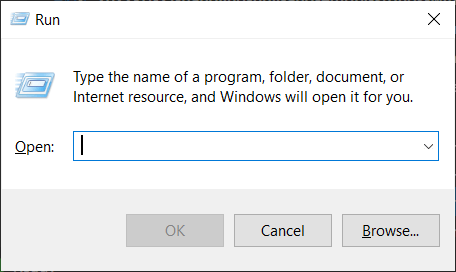
-
Enter
mmcas the command to open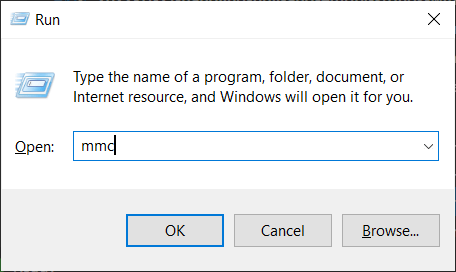
-
The Microsoft Management Console will launch.
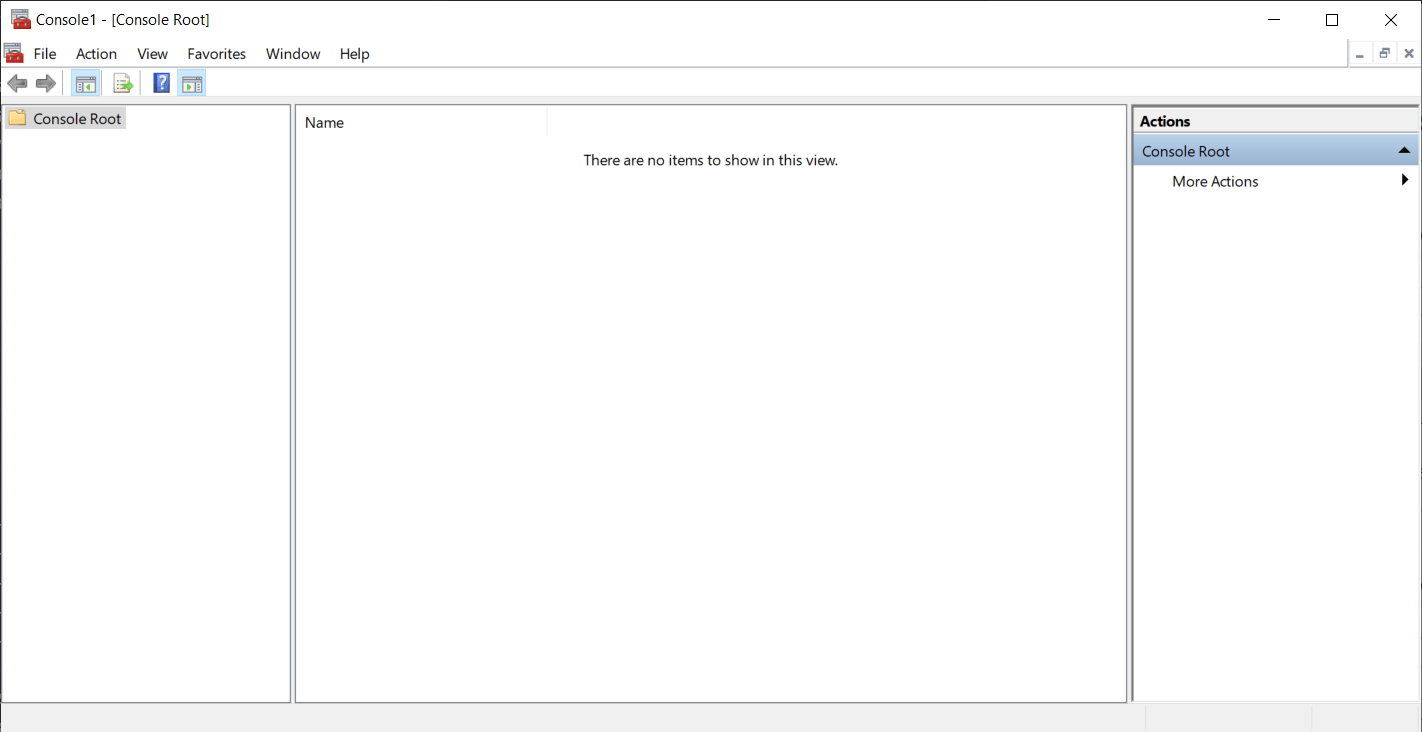
-
On the menu go to File > Open
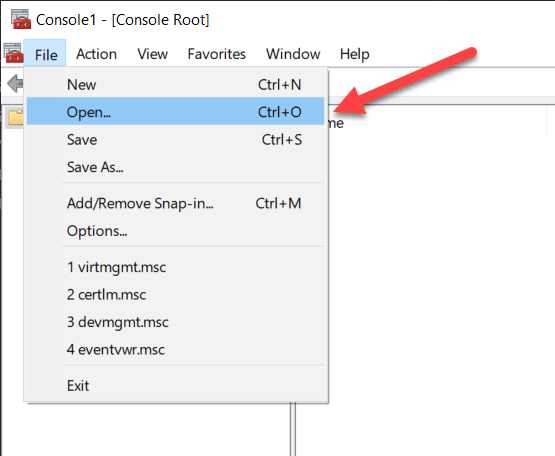
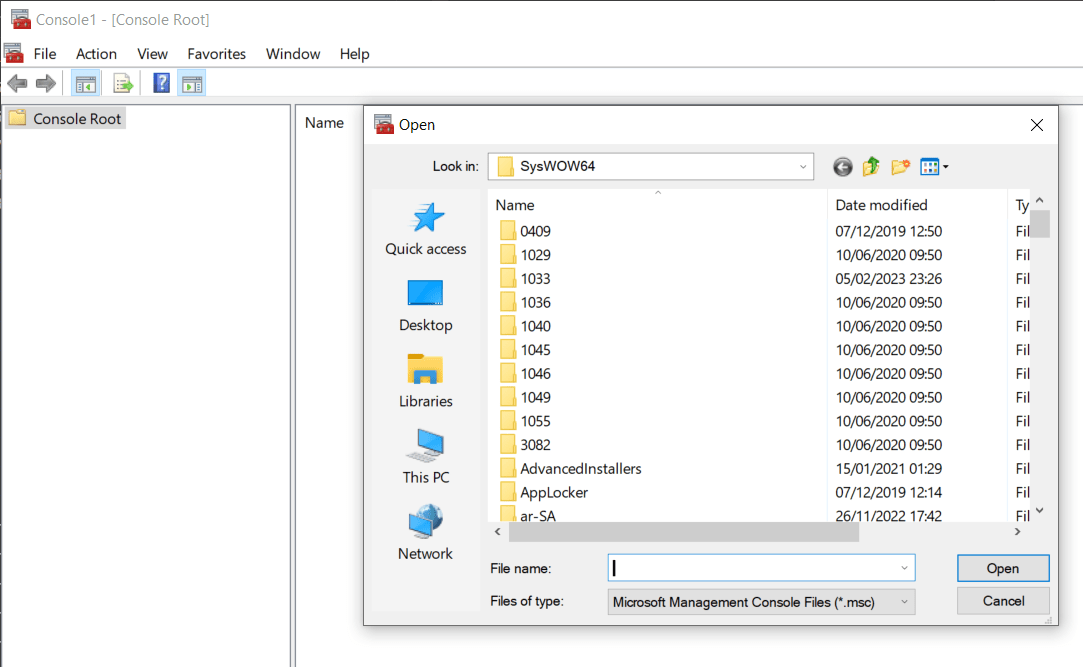
-
Depending on your version of SQL Server, paste the location below into the dialog
SQL Server Version Location SQL Server 2022 C:\Windows\SysWOW64\SQLServerManager16.msc SQL Server 2019 C:\Windows\SysWOW64\SQLServerManager15.msc SQL Server 2017 C:\Windows\SysWOW64\SQLServerManager14.msc SQL Server 2016 C:\Windows\SysWOW64\SQLServerManager13.msc SQL Server 2014 (12.x) C:\Windows\SysWOW64\SQLServerManager12.msc SQL Server 2012 (11.x) C:\Windows\SysWOW64\SQLServerManager11.msc -
You should see the management console loaded
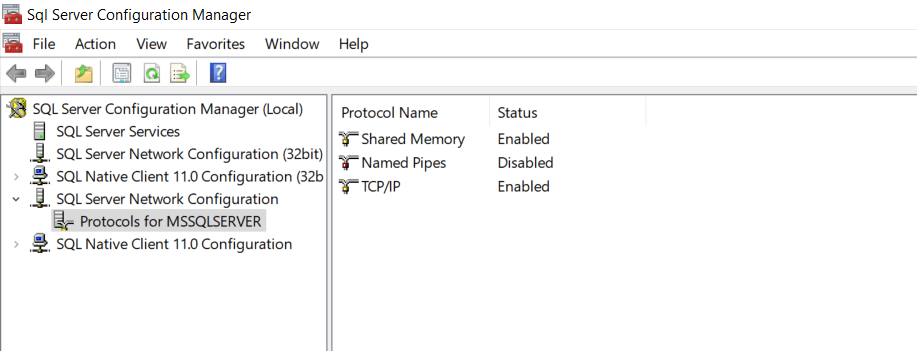
Happy hacking!