Updating Your Installed .NET Project Templates
[C#, .NET, F#]
When creating a new project, you typically would do it like this in C#:
dotnet new console -o MyProject
This would create a new C# project (C# is assumed to be the default).
If you wanted a F# project, you would do it like so:
dotnet new console -o MyFSharpProject -lang F#
The same applies to Visual Basic .NET.
dotnet new console -o MyVBProject -lang VB
These are console projects.
You can do the same for WebProjects as follows:
dotnet new web -o MyWebProject
dotnet new web -o MyWebFSharpProject -lang F#
What is happening behind the scenes is that templates are used to generate your project files on disk, referencing the appropriate SDKs and Nuget packages, as well as any boilerplate code.
These templates are occasionally updated by the creators, and you may wonder how to update yours.
The command to achieve this is the dotnet new update command:
dotnet new update
You will see something similar to this if there are in fact updates to your installed templates.
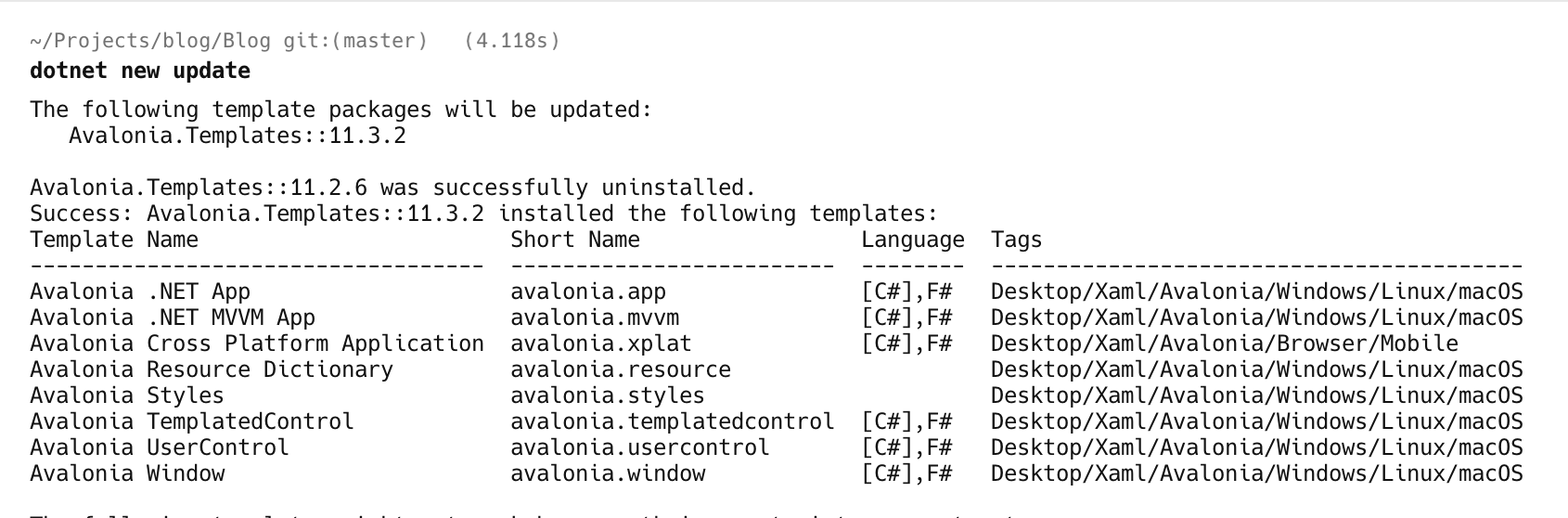
Here, you can see that my Avalonia templates were outdated and have been updated.
If there is no change, you will see the following:

If you want to just check if there are updates, but not update them, you run the following command:
dotnet new update --check-only
You can list your currently installed templates and view their versions using the dotnet new list command:
dotnet new list
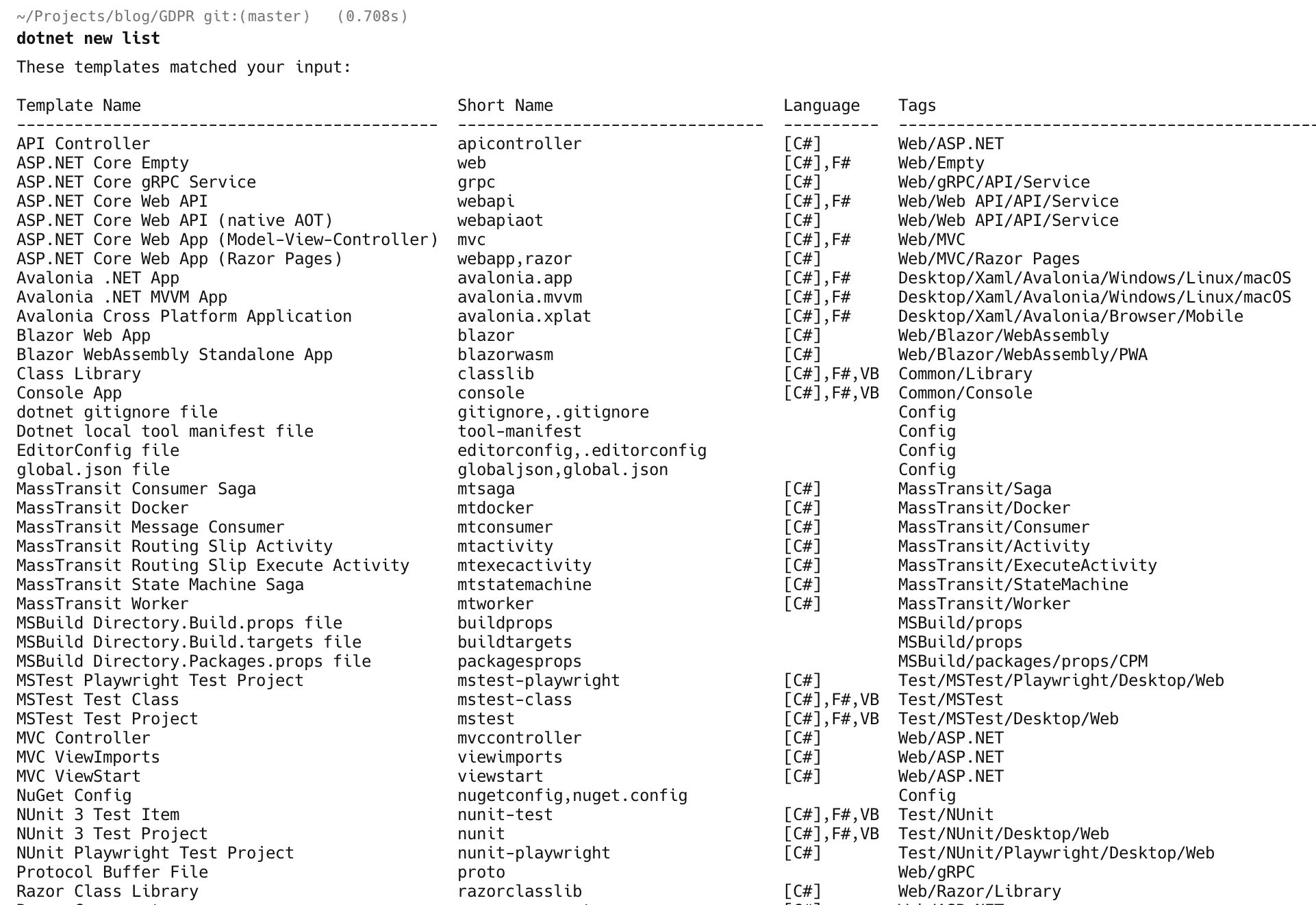
TLDR
You can check whether your installed .NET templates are outdated and update them using the dotnet new update command
Happy hacking!